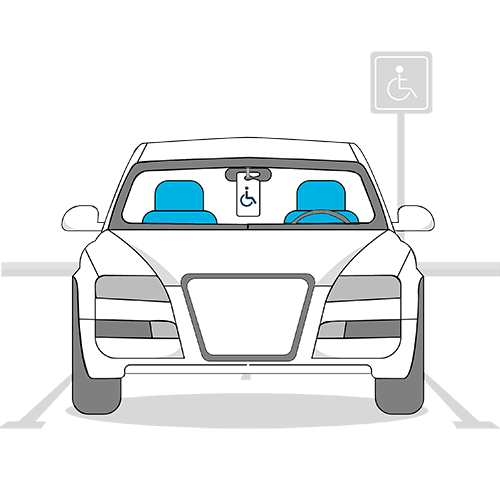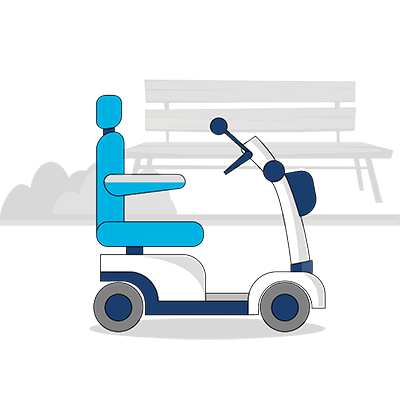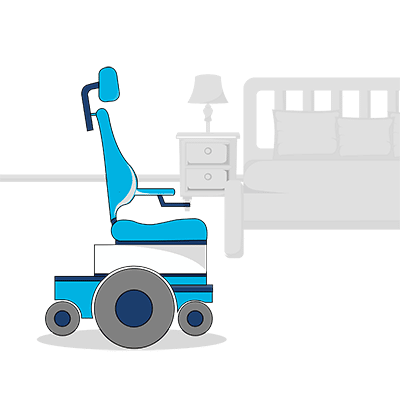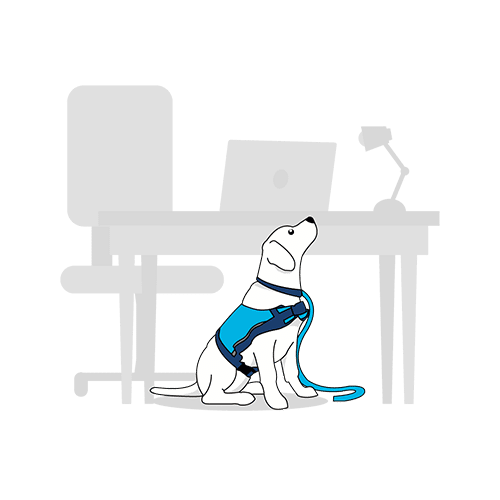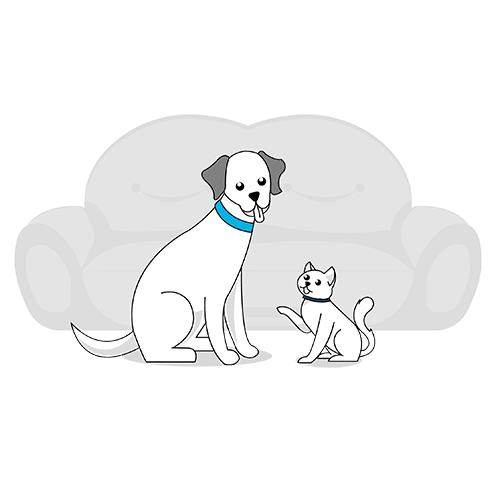Our smartphones come with several built-in or add-on disability accessibility features. From screen reader to voice activated calling, accessible design is helping support a more inclusive lifestyle in the modern era.
Adaptive technology for disabilities is helping to bridge the divide. We’re all just humans along a spectrum of ability, after all.
While disability hasn’t always had the spotlight when it comes to digital enablement, at its heart technology does recognise different people have different abilities. And it is important to note that every individual on the planet has a unique level of ability across all possibilities. That’s why some kids benefit from sitting at the front of the classroom, some people need more rest during the day, some of us become Olympic medalists, and so on.
It’s for this reason that accessible design – like smartphone accessibility features – isn’t just for people living with disabilities. It can help anyone live a more inclusive lifestyle.
With that said, here are some useful smartphone accessibility features to make your human experience that much more easeful:
Table of contents
- How can smartphone accessibility features help us?
- Where to find accessibility features on your phone
- Sensory overload smartphone accessibility features
- Screen reader accessibility features for visual impairment and blindness
- Accessibility features for different hearing requirements
- Adaptive smartphone features for physical disabilities
- Your smart assistant can control smart home devices
- Car insurance for your inclusive lifestyle

How can smartphone accessibility features help us?
Smartphones come with a large range of inbuilt accessibility features. So many in fact, that most of us only really use a fraction of what they offer.
Who knows, you might discover your phone has a helpful tool that makes your day that much simpler.
For example, features like voice activation and screen reader are useful for people with limited dexterity or visual impairment. Simple functions like changing the audio and brightness settings can help limit sensory overload (sometimes keeping the likes of PTSD at bay).
For people living with a writing and/or reading disorder, being able to talk to their phone and have it talk back to them can be a lifesaver.
Further, smartphone accessibility features often include hearing options that can make phones hearing aid compatible.
Then there’s the wonderful Google Assistant who answers our questions and helps navigate the worldwide web on our behalf. Not to mention that she can tell us a good joke if that’s what we ask her to do too.
Read on for more about wonderful everyday smartphone accessibility features that’ve been developed for an inclusive lifestyle.

Where to find accessibility features on your phone
Accessibility features exist on all smartphones and cater to varying levels of physical, motor, vision, hearing, cognitive and sensory requirements.
From one mobile phone operating system to another, they may differ slightly in functionality and ease of use as well as what they’re called. However, regardless of whether you’re on Android or iOS, you can find most accessibility features under the phone ‘settings’ area then under ‘accessibility’.
Depending on what phone you have there might be a few steps in between. For example, on older iPhones you need to go to ‘settings’, then ‘general’ before you get to ‘accessibility.’
If you discover a particular feature, function or app you’d like to try but are unsure how to find it on your phone do a quick online search for it together with the phone’s make, model, and operating system. That way you’ll discover if it’s compatible with your phone.
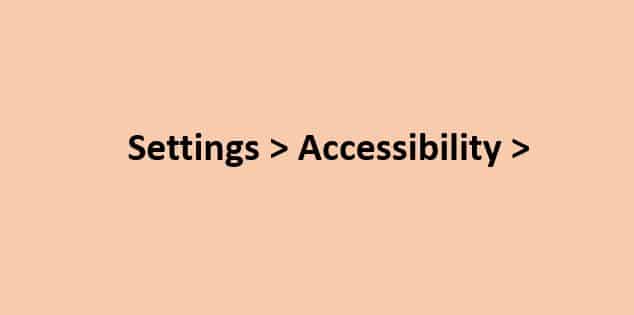
Sensory overload smartphone accessibility features
When it comes to tech, the toll of sensory overload is one of the easiest things to solve with simple adjustments to your phone settings. While not strictly ‘accessibility features’, here are some general settings to slow down the pace and help take the edge off:
- Display. Change font size and brightness (especially great for light sensitivity and reading issues)
- Sounds. Get your calls to vibrate rather than ring, to reduce audio overload
- Do not disturb. This mutes all incoming calls and alerts except for calls and messages from specific contacts you choose
It’s easy to forget you can change these settings to suit your every occasion, but these small changes can make a world of difference to your comfort levels.
Just imagine how reducing the brightness could potentially offset a migraine or even a seizure? Find out about different types of seizures in our article on epilepsy awareness.

Screen reader accessibility features for visual impairment and blindness
Your phone is packed with features that assist with low levels of sight as well as blindness. Some general smartphone accessibility features for vision impairment (or sensitivity) are:
- Zoom. Zoom or magnification lets you adjust the level of magnification and zoom into, drag or pan any area of the screen
- Colour inversion. Most screens are lit with a white background, which can be too bright and cause words to blur further. Switch this around so the background is dark and the font is light
- Contrast. Adjusting contrast can reduce pressure on your visual system by softening the contrast between light and dark
Here are some of our favourite accessibility features to aid or replace visuals when using your phone:
Screen reader
Screen reader is a built-in feature on smartphones that describes what’s happening on your screen. This function is great if you have no or low vision because your phone will tell you which app you’ve selected and what’s happening on the screen. This can also be useful for people living with learning disorders or cognitive issues.
Screen reader also adapts the phone’s control functions for navigating with touch and sound instead of sight. Under your accessibility features, it might be called ‘voice assistant’ or ‘screen reader’ and iPhones use the term ‘voice-over‘.
Click to view this video that explains how to use a screen reader on different smartphones. The video below explains more about how screen reader can be used:
Text to speech
Text to speech is another great smartphone accessibility feature that doesn’t require vision or the ability to read and write/spell well. Unlike screen reader, which describes what’s happening on your phone and helps you navigate between pages and apps, text to speech helps you by reading your documents and web content aloud.
As usual, depending on the phone you have, this feature might be called something different. For example some phones call it ‘TalkBack’, while others call it ‘spoken content’. Either way, you can access this feature by going to settings and looking under your accessibility features.
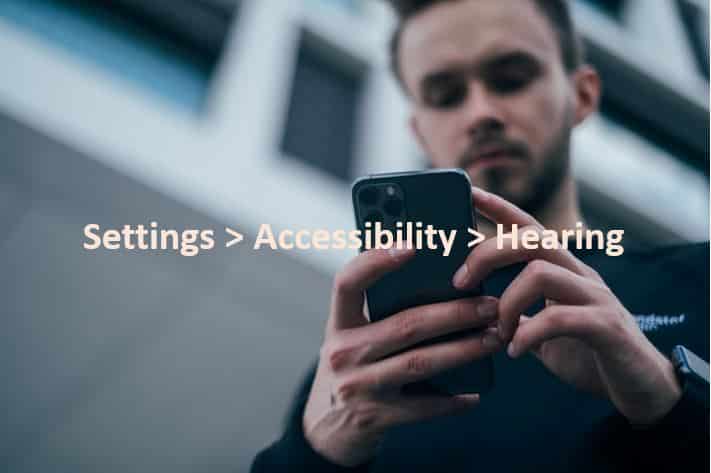
Accessibility features for different hearing requirements
Whether you’re sensitive to sound, deaf or hard of hearing, smartphones house numerous accessibility features to assist you while you use their technology. Here are some examples:
- Audio panning. If you only hear in one ear, or have better hearing in one ear, you can choose ‘left/right sound balance’ or ‘mono audio’
- Noise cancellation. This setting helps keep the line clear and reduce crackle and other ambient sounds/disturbances during your phone calls
Some of our favourite accessibility settings for all levels of hearing related needs are:
LED flash for alerts
If you’re hard of hearing or deaf, your phone can assist by using the inbuilt LED light flashing to signal new notifications or calls. Depending on your phone, this accessibility feature might be called ‘flash alerts’ or ‘flash notification’
Subtitles
A great accessibility feature on smartphones is ‘subtitles’. This brings up subtitles in place of audio and you have the option of choosing closed captions for translation into another language from the original.
Read about five apps for people with disabilities that are worth trying out right now!

Adaptive smartphone features for physical disabilities
Accessibility features on smartphones also include ‘adapted touch’ options. This means you can tailor your phone to correctly interpret your selected gestures and features, entirely replacing the need for physical actions.
Below are some more of our favourite smartphone accessibility features. Plus, find out how smart assistants can help you too…
Voice control
Voice control is like a magic wand that allows you to control nearly every aspect of using a phone with just your voice. This is very useful for quadriplegics and people living with significant physical disability as it gives you the ability to command your phone’s controls via speech rather than swipes, presses or gestures.
You can navigate and interact easily with on-screen elements. You can write emails or just about anything else you need to by dictating it to your phone. There’s also the option of then editing the text through dictation afterwards.
On Android phones these accessibility features are called ‘voice access‘ while if you’re on an iPhone look for ‘voice control‘.
Smart assistant
Everyone could do with an assistant – and smart assistants like Siri, Alexa and Google Assistant can all help you be more productive in everyday life.
For example, they can tell you what’s in your calendar, translate a conversation from another language, set your alarms and help you search the internet – all on command. Google Assistant can even make your phone calls for you.
Virtual assistants are great because you can speak to them and they can make sense of what you’re asking. So you don’t have to take a hands on approach. Instead Google Assistant, Siri or Alexa will patiently answer your questions and to a certain extent follow your instructions to help you be more productive.
Plus they can be very charming and tell awesome jokes. Everyone needs some light in their life, right?

Your smart assistant can control smart home devices
Virtual assistants can also control a range of smart home devices thanks to their accessible design. To start, you’ll need to purchase one or more smart home devices, like Google Nest, that are compatible with your smart assistant…
From door locks and light switches to appliances and thermostats, you can operate these devices by asking your virtual assistant. She can unlock and lock doors, turn appliances on and off, or even turn down dimmer lights, music devices and more. Now that’s some fancy accessible design!
The general opinion is that Google is the smartest virtual assistant, but they all have a lot to offer. Watch the video below to see how each responds to commands. Note Google Assistant’s default voice is female but, like the guy in this video, you can select a male if you prefer:
Car insurance for your inclusive lifestyle
If you’re listening to this article on a screen reader then hoorah! But smartphone accessibility features are not the only accessible design for disabilities. There are plenty of accessible design options – everything from assistive technology for an accessible home through to converted car modifications.
Speaking of car modifications for converted cars or wheelchair accessible cars, do you have car insurance for yours? Disability-specific car insurance can properly cover costs if your car is in an accident or gets damaged by severe weather conditions or attempted theft. Your insurance can also help pay for a replacement vehicle if yours is stolen.
At Blue Badge, our disability car insurance includes cover for modifications and mobility equipment that you list on your policy. That way if your wheelchair or mobility scooter are in your car during an accident or theft your plan can help pay to repair or replace these as well. Find out more about our wheelchair insurance, mobility scooter insurance and car insurance for wheelchair accessible vehicles and disability converted cars too.
Click below to get your quote today. Better still, use your smartphone accessibility features and ask Google Assistant or Siri to do it for you!